An assignment folder is a subfolder that shares a user list with its parent folder. Those with Viewer access to the parent (usually a course) folder can record and upload videos to the assignment folder. Students will only have the ability to see or edit their own submissions unless you configure the folder to allow for that.
Create Parent Folder
- Click on the UICapture link on the left navigation of your ICON site.
- Once UICapture has launched, click Add folder to create a parent folder.
- Create a name for the parent folder and click Enter.
- Click on the newly created folder to access the parent folder.
Create Assignment Folder
- In the parent folder, select the cog wheel icon in the upper right corner to open the folder's Settings menu.
- Under the Overview tab, in the Assignment Folder section, select Create Assignment Folder. This will create an Assignment folder.
- Select the created assignment folder to open it in UICapture.
- To let students turn things in to the folder, click Manage in the menu to the left.
- Copy the folder ID. Paste it into the assignment with instructions for adding video to the assignment folder. Students will use this folder ID to search for the proper location.
- Use this folder and folder ID to create an ICON Assignment with UICapture Video Submissions.
Close the Folder
- You can close the folder to stop student submissions after the due date. To start, click on UICapture in your ICON course, then click on the parent folder.
- Click on the settings gear in the upper right of the folder.
- Click Overview in the menu to the left.
- Under Assignment Folder, click Close to close the folder to new entries.
Allowing Students to View Other Student Submissions
- Open the Assignment folder and click on the gear icon.
- Click on the Settings tab in the menu to the left.
- Select the checkbox for Allow viewers to see each other’s work.
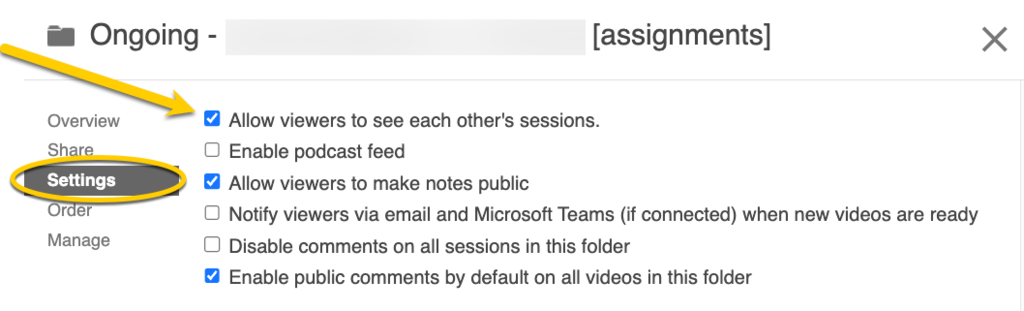
Using Assignment Folders Without Having Students Submit to ICON
- Open the Assignment folder that you want to have student submissions drop into.
- Click on the Create button at the top of the UICapture interface.
- From the drop-down menu, select Panopto Capture to open the recording application.
- Copy the URL that you are taken to and distribute that to students to direct them to Panopto Capture. When they use that link, their submissions will be saved into the assignment folder you launched the tool from. You can put this as a link in a page, embed it in a module, or share directly with students.
For more information, visit How to Create a Video Using Panopto Capture.