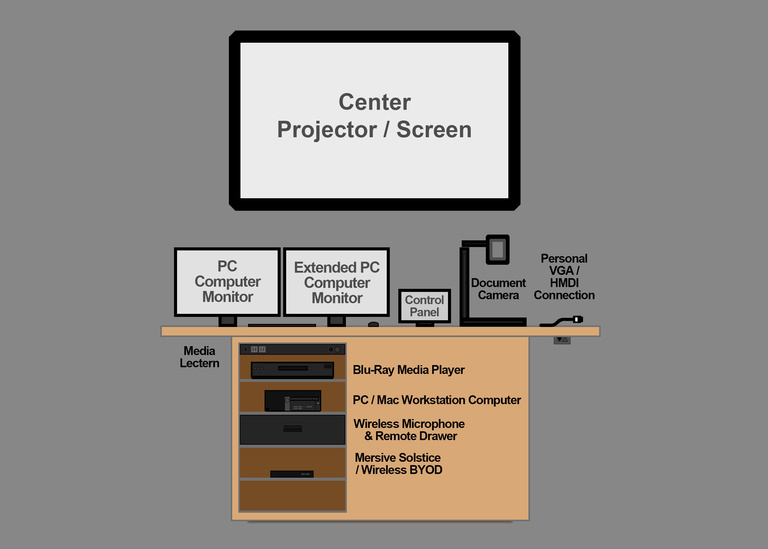
The illustration above is an example of a dual monitor single screen media lectern. Some University Classrooms have dual projectors, also known as a dual screen environment. The main advantage of these dual monitor single screen learning spaces is having two computer monitors at the lectern with a single projector/monitor that can be used to display content, particularly Microsoft PowerPoint notes to the presenter.
Controlling the dual monitor single screen capability in a University Classroom is dependent on the type of A/V control panel interface, so it is not standard. While some of the button names vary, the process is typically similar.
Using the Dual Monitors and Single Screen
From the A/V control panel interface you can select different sources/inputs during operation with several options highlighted below. In dual monitor single screen learning spaces, you may only display a single source at a time to multiple screens.
PC Primary
- Main desktop screen for PC, the lectern workstation/computer
- All University Classrooms have Dell Windows 10 Desktop Workstation Computer capability
PC Extended
- Extension screen for PC, the lectern workstation/computer
- Select University Classrooms have dual monitor capability
Mac Primary
- Main desktop screen for MAC, the lectern workstation/computer
- Some select University Classrooms may have Apple Macintosh Mini OSX workstation computer capability in addition to Dell Windows 10 Desktop Workstation Computer capability
Mac Extended
- Extension screen for MAC, the lectern workstation/computer
- Select University Classrooms have dual-monitor capability
Doc Cam
- Document camera is the available tabletop camera for displaying objects through A/V projection system
- Select University Classrooms may have dual document camera capability
HDMI or USB-C Personal Device Connection
- All lecterns feature a HDMI personal device connection, allowing a personal device with an HDMI port to project through the learning space's A/V system
- Some select University Classrooms may have dual HDMI personal device connection capability
- Some select University Classrooms may have powered USB-C personal device connection capability
Solstice
- Some select University Classrooms may have Solstice wireless content sharing capability as a source/input option
- Useful for wirelessly presenting content from personal devices, including laptops and tablets
Have Questions?
We're here to help if you have any questions or classroom technology issues.