Digital content delivered through the ICON Direct program can be either an eText or an online learning platform. If the content selected by the instructor is an eText, it will be delivered through the ICON Direct RedShelf eReader. If the ICON Direct eTexts link is not in the ICON course navigation menu, an instructor must enable this option.
The ICON Direct eReader is available through a licensing agreement with RedShelf. You will see the name RedShelf in some places in these linked pages and in the eReader. We are not utilizing the entire RedShelf program only their eReader and the online support pages for their eReader. Do not contact RedShelf for assistance or support. Do not direct your students to RedShelf. Do not purchase anything from RedShelf. You can't access ICON Direct eTexts content through a standard RedShelf account.
Key Features of the ICON Direct RedShelf eReader
The ICON Direct RedShelf eReader works best online in Firefox or Chrome.
In the eReader, students may:
- Use the built-in text-to-speech feature
- Highlight and take notes on text passages
- Create flashcards
- Printing depends on publisher restrictions
- Access texts on up to five devices, including mobile phones
- View texts offline
For a detailed look at features, please visit the eReader User Guide.
Accessing the ICON Direct RedShelf eReader
- You will find a link to ICON Direct eTexts in your ICON Course Site.
- Click that link and you will see a list of your courses using the ICON Direct RedShelf eReader and the materials that are available for each course.
- Click the material you want to open and start reading.
Reading in the ICON Direct RedShelf eReader
When you open a textbook the reading tools appear in the toolbars around the content window.
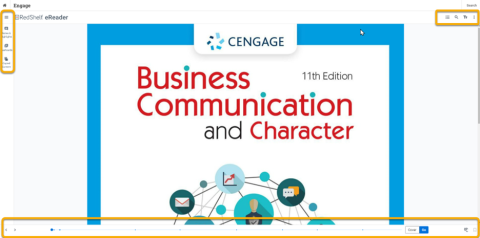
- Navigating Your eBook (Sections, Page Numbers, Search Tool, and Bookmarks)
- eReader Personal Display Options (Text Size, Font Face, Foreground/Background Colors, Letter Spacing, Line Height, and Margins) (NOTE: These options may not be available for older titles.)
- Text to Speech (TTS)
- Highlighting, Note-Taking, and Creating a Study Guide
- Collaboration (Sharing Notes, and Subscribing to Notes)
- Flashcards
- Printing
- Copy/Paste
For further information about the the ICON Direct RedShelf eReader, please visit the eReader User Guide.