Email confirmation
You will receive an email notification upon successful completion of your opt-out selection. Please keep this email. If you do not receive this email, you have not opted out. Please contact the ITS Help Desk you have any questions.
The email notifications will contain a link to return to the ICON Direct Order Tool if you wish to change your selection while the student choice period is open. No changes are possible after the opt-out deadline has passed.
In compliance with federal regulations, students enrolled in ICON Direct courses may choose to opt out of the inclusive access program for any class using eText titles. The opt-out tool is available in the ICON Dashboard and MyUI. Before opting out, consider:
- Faculty are not responsible for providing you with alternate materials.
- You will lose access to all the features and benefits of the eText.
- You will lose any other eText content such as highlights, annotations, or study tips.
- You will be responsible for legally obtaining alternate versions of all required course materials.
- You risk falling behind in your course.
If you are enrolled in a course using ICON Direct, you can find a link to the ICON Direct Opt Out in your ICON Dashboard in the Student Tools menu.
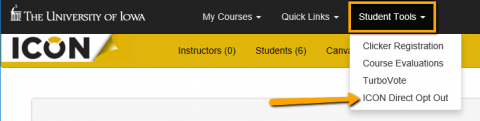
The process for opting out of content may vary. Some items will have a button that links to a page to complete your selection. Others will have a toggle switch for immediate selection on this screen.
For the items with the Select Choice button:
- Log into the Student Choice Tool using your HawkID credentials.
- Review your courses for a term. You can select an academic term using the drop-down menu on the right side of the window.
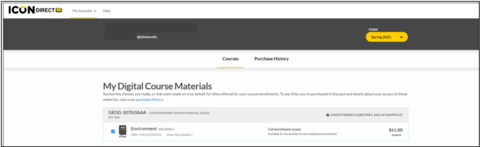
3. If you do not want to participate in ICON Direct, uncheck the items you are declining and report the reason for your decision.

- If you can't deselect an item that is marked "Paid," your license to the material is still active and you do not need to opt out to avoid a charge for this content.
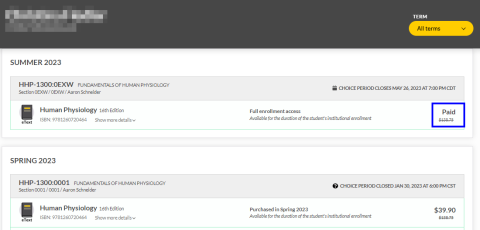
- If you make a change to your digital course materials, you will need to review your institution's student choice policy terms and conditions. If you agree to the terms, place a check next to “I have read and understand the policy."
- Click Save to apply the changes.
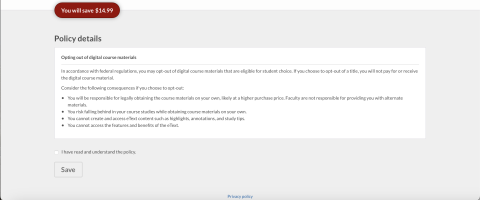
- If changes are made without saving, a pop-up warning will appear.
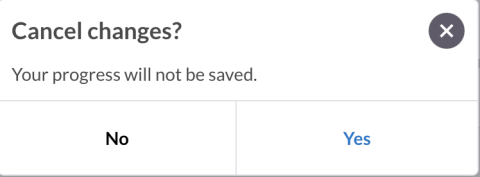
Below are the instructions for the toggle switch:
- Each click of the toggle switch changes your status of receiving course content. Opted in means you will receive the specific item and will be charged, and opted out means you will not receive it and will not be charged.