How do I set up an assignment using Turnitin in ICON?
Instructors enable Turnitin within ICON Assignments, making Similarity Reports and Spelling and Grammar suggestions available in SpeedGrader. All grading and feedback can be provided via SpeedGrader and Canvas rubrics can be used.
I want to use Turnitin for my class. Can I use this instead of the ICON integration?
We recommend using the Turnitin integration from within ICON (Canvas). If you still wish to use the Turnitin web interface, please contact the ITS Help Desk. Please be aware of your college's and department's plagiarism policies. Refer to the Instructor Guide for more information.
Can I copy a Turnitin assignment from one course to another?
Yes, you can copy a Turnitin assignment. To import assignment from one ICON course to another, follow this helpful guide. If the copied assignment has Turnitin enabled that setting will remain in the new ICON course. It is always a good idea to check your assignment settings before publishing the assignment for your students.
How do I use an ICON rubric with a Turnitin assignment?
- Create an assignment and enable Turnitin. You can create it as an online assignment with file upload.
- Save the assignment.
- Create and/or attach the rubric you want to use.
- Publish.
- The rubric will be visible from the assignments page and accessible in SpeedGrader.
I forgot to enable Turnitin for an assignment and the students have already submitted their work. Can I enable Turnitin now?
In ICON, Turnitin cannot be enabled for an assignment after students have submitted to it. If you do, it will wipe out all student submissions.
- If you have an account on Turnitin.com, you can use the Quick Submit tab which will enable you to submit student papers without involving the student and without setting up a class or assignment. If the tab isn't visible, use this guide to turn it on.
- If you do not have an account on Turnitin.com, you will need to email Tier3-icon-support@uiowa.edu and submit a request to create an account. Turnitin will email you with the next steps in the process to set-up your account. Once an account has been created, use the Quick Submit tab.
For more instructions, please refer to the Instructor Turnitin Website Guide.
Can Turnitin catch AI written assignments?
With the rise of text generative artificial intelligence (AI), Turnitin has created some helpful resources on their AI Page that share information about how instructors and staff can navigate this new technology. Turnitin released an AI detection program in early 2023 and has been reviewed by the Turnitin service team at the University of Iowa. Due to inconsistencies in outcomes, this AI detection program will not be made available.
For further information, the Office of Teaching, Learning, and Technology and the Center for Teaching created a resource about artificial intelligence tools.
How do I see a high % matched paper with the new Similarity Report?
When using the New Similarity Report view, matching sources from papers submitted to the same institutional account (and not submitted to any classes of the instructor viewing the report) will appear as "Private Content." This is expected behavior at the moment, but our Product and Development team is working on adding more support for this in the future. As a workaround, instructors can switch to the Classic view of the Similarity Report, where they should be able to view the matching sources.
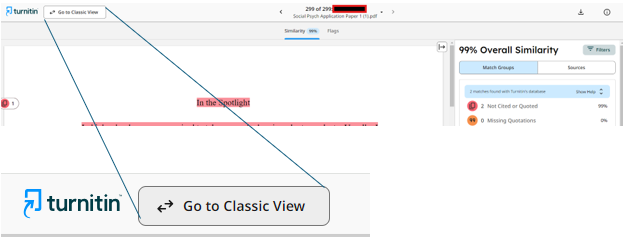
As a result, the paper review requests are only available in the Feedback Studio classic Similarity Report. As of Sept. 2024, our Turnitin instance has enabled both the Classic view and the new view for the Turnitin Similarity Report in ICON / Canvas (this change is made at www.Turnitin.com). Course instructors have the option to toggle between the two views when reviewing a paper in SpeedGrader. In the Classic view, instructors will be able to click on the XX% match to then view the statement copied below. When instructors access this in the Turnitin Similarity Report, they will then be able to click on the red text title, "Submitted to University of Iowa" to request access to the original student paper. The steps for this process are also covered in this resource page.
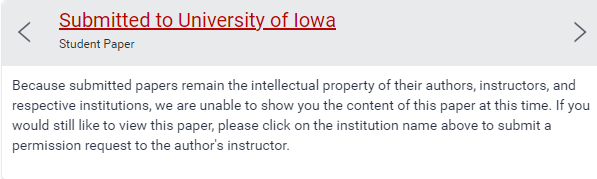
How do I...?
The Turnitin knowledge base is full of answers for your questions.