Cross-listing or combining courses allows for section enrollments to be moved from individual courses and stored under one site. This feature is helpful for instructors who teach several sections of the same course and only want to manage course data in one location. Instructors can allow students to view users in other sections or limit them to only view users in the same section.
ICON course sites are automatically created for every section of a course that is created in MAUI. You may find it is more efficient for multiple ICON sites to be cross-listed into one site, so that all of your students in various sections of a course share the same ICON space and you only need to maintain one site.
How to Combine Courses
There are two methods to combine Canvas courses. We recommend trying the MAUI in ICON tool first. Learn how to combine courses using the MAUI in ICON tool.
The other way to combine your courses together is in Canvas and can pose some difficulty:
- Open the Course Settings.
- Click the Sections tab.
- Under Course Sections, click on the link you’d like to be stored under the parent site.
- After clicking the link, select Cross-List this Section button in the upper right corner.
- Enter the parent site information such as the course ID found in the URL after courses/, and select Cross-List This Section.
- Repeat this process until you have collected all child sections under the parent site.
Visit the Canvas website for more information on this method for combining courses.
When to Combine
The best time to cross-list course sections is before entering any content into the course offerings that will be used to create the merged course. Only student enrollments will be brought into the primary course, not student generated data or files. After cross-listing courses in Canvas, you may still see the old courses listed. Log out of ICON and log back in to refresh your list of courses.
When Not to Combine
If the course is already a cross-listed course in MAUI, the course rosters will automatically be merged. No additional course shell will be created in ICON, so no cross-listing is necessary.
If the separate course shells have already been in use, existing student course content will be removed from the merged section. Students’ enrollments will be changed, but the student generated data and files stay in the course shell.
Best Practices
- The best practice for cross-listing or combining courses in Canvas is to cross-list sections before you add content to your course. If you've already added content and wish to cross-list, we recommend that you first back up your content by exporting it. For instructions, see How do I export a Canvas course? from the Canvas Guides.
- Student submissions are associated with the site they are listed under, so all grades and submission information are removed once a student is cross-listed or de-cross-listed from a course site after participation. If you need to retain student grades and put them in the original course, you should export the Gradebook and import it into the original course before making changes.
- Do not merge sections which need to have different learning material delivered to students in the courses. For example, a section which uses eText with a section that uses traditional textbooks.
How to View Students
All students in cross-listed sites will be displayed in one course site in ICON (Canvas). You can view Grades (1) and also assign content by individual section(s).
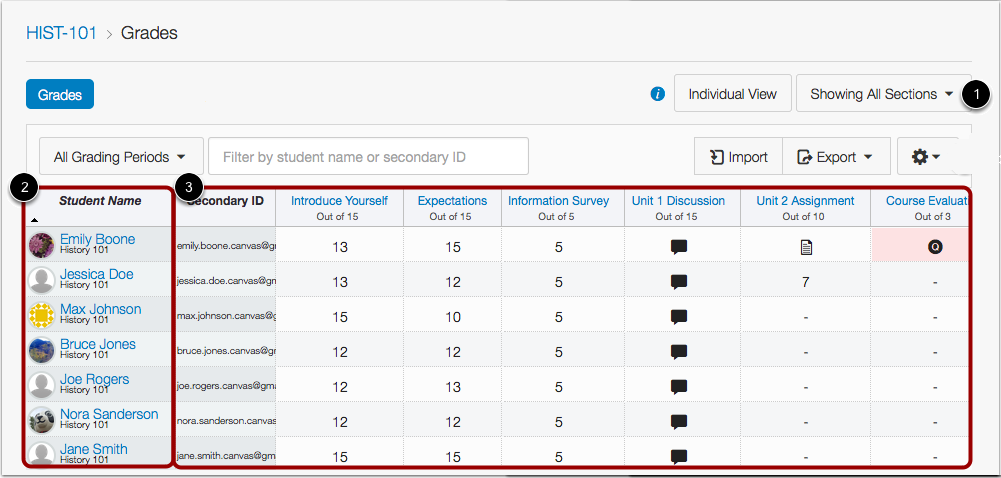
TAs and Collegiate IT Professionals
TAs will need to be added to each section in MAUI before the merge or manually to the sections in ICON (Canvas) after the merge is completed.
Uncombine a Section
If you made a mistake in the cross-listing process and need to remove one of the sections that you have already cross-listed, this can be accomplished by using the MAUI in ICON Course Combiner tool.